
1.Introduction #
RaceDay Onsite Registration syncs with RaceDay Event Software, allowing athletes to register themselves, choose a category, and accept and sign the USA Cycling Waiver electronically. The process is fast and easy to use for both race directors and athletes. No more paper waivers!
Athletes can search the RaceDay database stored in the background by license, last name, or first name. They are then prompted to update their information, if necessary, choose their category, and register. The program will automatically assign the next bib number in the sequence and add them to their category in RaceDay. The next step is to accept the USAC Waiver by typing in their name and accepting the conditions. Athletes then move to the registration area to pay their entry fee and pick up their race numbers.
2.Creating Login #
Once you have downloaded RaceDay Event Registration and Result Software and installed your license key you are now ready to set up onsite registration. You must first set up one or as many users as you require, but the first one should be a administer user who can use all of the tools that RaceDay offers.
Make sure that you first click new at the bottom of the scree and then create your administer. By doing this your Onsite Registration computer screens can not be close unless you are logged in as the administer. We suggest that your user name and password be one that you can easily remember Hint we use the same for both example Admin-Admin) Please make sure that you write down the user name and password as resetting these will require a phone call to the RaceDay Staff.
You can now close RaceDay and reopen and this will allow you to open RaceDay and then open up the Onsite Registration Module.
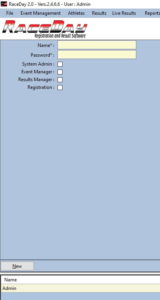
2.1.RaceDay User types #
We have now add specific user types to make it easy for you to manage who uses RaceDay 2.0 and what they are allowed to do.
Level 1: System Administration – Full use of RaceDay
Level 2 : Event Manager – Access to Athletes – Results – Reports – Live Results – Messaging Screens
Level 3: Results Manger – Access to Athletes – Results – Reports – Messaging Screens
Level 4: Registration – Access to Athletes – Reports Screens
3.Accept Digital Waiver Conditions #
You will now need to go to the Options drop down and click on the Digital Waiver, this will prompt you to accept the terms and conditions that are required by USA Cycling.
Click on the save button. You will then be prompted to digitally sign your acceptance.
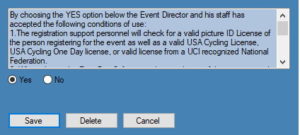
Your digital signature will be stored and the date and time that it was done.
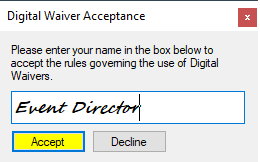
4.Multi User System #
Using the Onsite Registration system will require that you set up a Multi User System, this is covered in the Multi User Guide. Please refer to that for complete details.
5.Using Onsite Registration System #
Using the Onsite Registration System is now ready to start registering Onsite Athletes into the system. Go to the file drop down and choose the On Site Registration link, this will open up the registration screen. (Note: you can not close this screen unless you are login as the administer)
5.1.Athlete Registration #
The screen is use in the following process.
- There are three search option that a athlete can see if they are in the Data Base, you can use one or all three to narrow down the search results
- Search by USA cycling License
- Search by last name
- Search by First Name
Once the athlete have located themselves thay can then click on “That is Me” or you can use the “Create New Athlete” button at the bottom of the screen if you are not in the Data Base.

Once the has clicked on “That’s Me” they then can update the information to update the Data Base. They can then select the Event or Stages that they wish to compete in and then choose the category that they want to race in. Then click on the register button
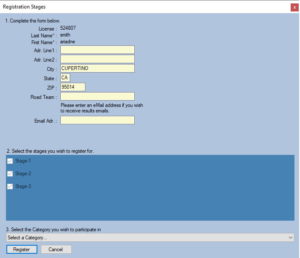
The athlete then is presented with the USA Cycling Waiver to Read and Accept. the Accept button is in the upper right of the screen in Yellow.
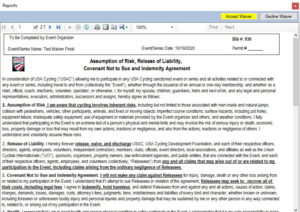
Once they have accepted the waiver they need to accept the conditions set forth by USA Cycling. Signing the waiver digitally by typing their name in the box their signature is then stored in the Data Base.
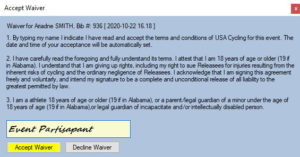
This finial box then shows the Athlete Registration information, they then can proceed to the payment and bib number staff member to complete their registration process.
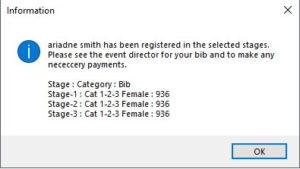
6.Retrieving the Signed Waiver #
Should you need to produce and print a digitally sign waiver from the data base for a USA Cycling Occurrence Report, RaceDay Software make this easy as well.
- Go to the Athlete drop down tab on the top of RaceDay and use the Manage Athletes dropdown
- in the Last Name field type in the Last Name of the athlete that you wish to recover the release form for. Their name will then be displayed below. (Note: some athletes may be registered in more than one category make sure you get the right category selected
- Right click on the athletes name and use the Print Release Form option.
- The release form will be displayed, clicking on the Print Icon on the top of the page, choose the current printer that you are using and print the form. (Note: when you print this you will have two pages, both are required to be submitted to USA cycling with the occurrence report.