1.Set Up Overview #
Using RaceDay in a Multi User configuration allows for more than one computer in a system to talk to the main RaceDay Data Base. Onsite race management become easier as athlete can register themselves using the onsite system and there can be computers running different aspects of the event, Registration, Results, and Reporting.
This requires some system setup on the computer that has the Data Base installed with all of the data. You must allow for the Master to receive incoming data from the client computers.
2.Setup Steps #
Step 1: On your Master Data base Computer go to the Windows Icon in the lower left corner and open up the explore menu and in the lower left search for the term Firewall and the Windows Defender Firewall will show up click on it.

Step 2: On the menu on the left side click on the Advanced Settings

Step 3: On the left menu click on Inbound Rules
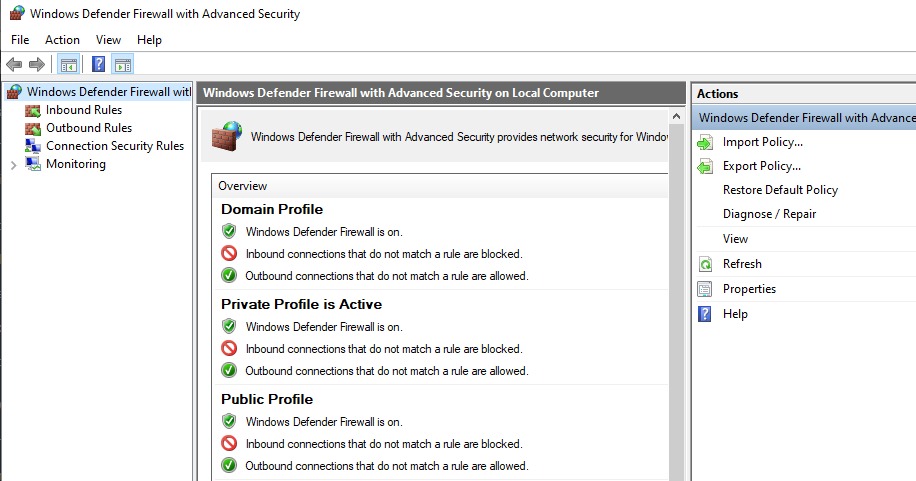
Step 4: On the right Menu click on the New Rule Icon
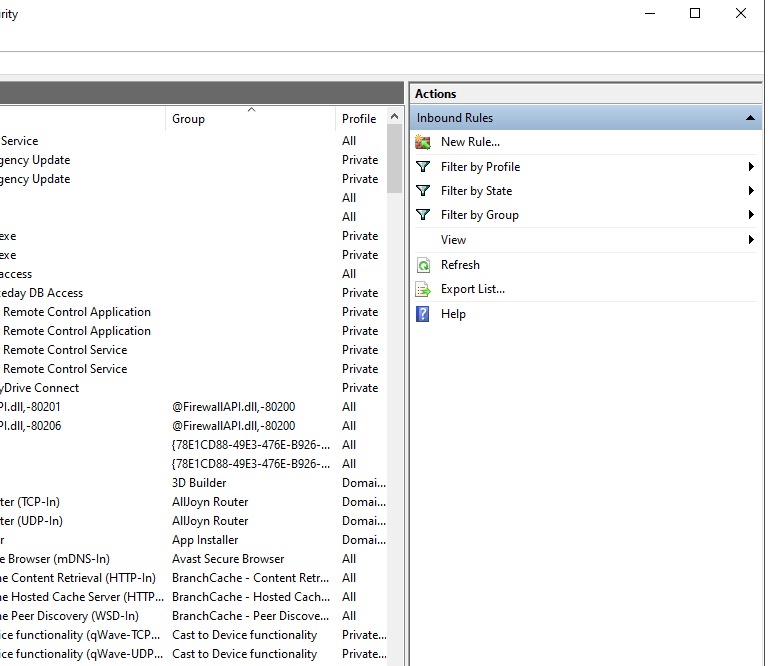
Step 5: Select Port and Next – Then Specific Local Port and enter 5432 and Next – Allow Connections and Next
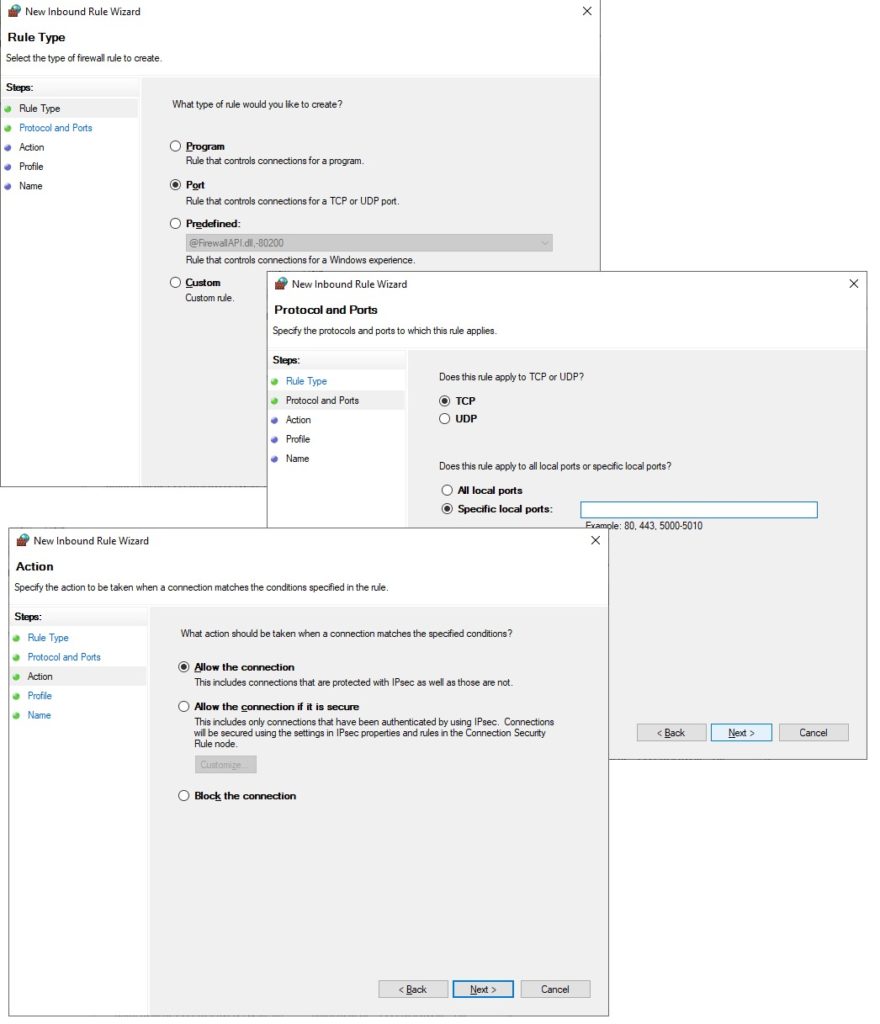
Step 6 : Make sure all three Options are selected and Next – In the Name field type the path RaceDay_DB_Access and Finish, this will then allow all of the Client Computers to share data to the RaceDay Master Computer.

Note; We encourage you to bench test the system prior to your event, this will allow for and changes to be made if requires. There is a User Guide that will walk you thru the Setup.
